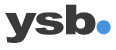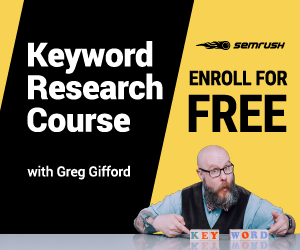We’ve all been through countless PowerPoint presentations where some are obviously better than others. An excellent presentation can be very helpful and explain the objectives and clearly visualize data.
A poor PowerPoint presentation, on the other hand, is more challenging to get through and often results in you being rather fascinated by the “creative” choices of different fonts, colors, and images than the actual content.
Therefore, it is crucial that you use PowerPoint correctly and you can communicate clearly and efficiently. I have listed 10 tips to help keep your presentation airy, stylish and best of all – professional.
1. Prioritize the content
A well-made Powerpoint presentation should serve as a complement to what you need to talk about. To succeed in this, you must first define what it is you want to say and what the purpose of the presentation is actually.
You should completely ignore your Powerpoint during this early stage and first focusing on writing down headlines on Post-It notes.

Write one headline per Post-It, put it in a row, and see how your story hangs the same. Here you can move around the headings and adjust them accordingly. Your presentation must have a clear beginning, middle, and end. When you are done with the basics of the PowerPoint presentation, it will be easier to write the rest of the content.
2. Start with a title page that arouses interest
The purpose of the title page is that your audience should want to know more. Capture their attention directly by addressing issues you will address, such as “Therefore, X is positive for your business”.

Another method is to involve the audience in the presentation. Tell them how they will be able to use the information you present, such as “Choose the new logo that will strengthen your brand”.
3. Use a simple design for your PowerPoint Presentation
Less is more when it comes to a PowerPoint presentation – so resist the temptation to release your inner creator. If your company doesn’t have ready-made Powerpoint templates to use, invest in a simple background and simple layout.
If you’re in a hurry, you can always use Google’s free PowerPoint presentation templates and get started quickly with a simple but practical layout. Choose fonts like Arial or Calibri that work on all computers and are easy to read. And speaking of fonts, use a maximum of three different ones, and they must be used consistently. In practice, it means the same font for all headings and the same font for all text.
4. One message per slide
As an audience, it is crucial to be able to absorb the information presented and that it does not become too much at once. If you push several different messages or themes together on the same slide, you run the risk of overwhelming the audience with information. A rule of thumb is, therefore: one point/theme/thought per slide.
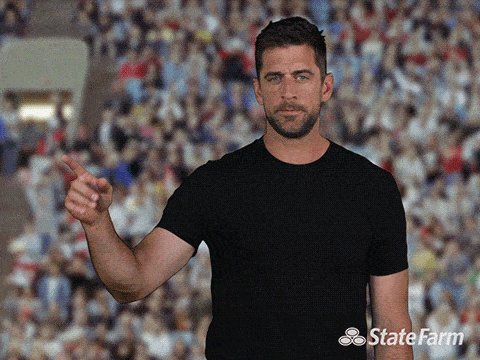
Do you feel that you have more slides than you will be able to present? It is a sign that you are trying to get too much information, which is not good. Review your content correctly and be realistic about what needs to be removed and included in the PowerPoint presentation.
5. Use sparingly with text
If people read your slides, they can’t listen appropriately at the same time. Therefore, have as little text as possible, which also increases the value of what you say. Write down concise points that you can develop while you talk.
Write the text at least size 24 to ensure that your audience can read what it says. Try to use only one heading and a short sentence on each slide. If you need to include more points, I recommend that you only have between three and five words per point in your PowerPoint presentation.
6. Choose the right pictures in your PowerPoint Presentation
Images should be used to reinforce your message, not to “embellish” the slide.
Use graphs, charts, and shapes to show comparisons and trends. You don’t have to show that you generated 16% more sales in the last quarter with a chart, which is instead usable if you want to show how sales have increased compared to previous quarters
And when we talk about pictures anyway – avoid the old images in ClipArt. Pexels, Unsplash, and Shutterstock have a much better selection if needed. I often use these sources when I compose a PowerPoint presentation.
7. Practice your PowerPoint Presentation orally
The purpose of a PowerPoint presentation is really to complement what you say – not the other way around. But to succeed with a good performance, it takes a little preparation. Therefore, practice your presentation orally to ensure that it floats well and is reasonably long. You can practice in the room where you will be holding the presentation, and with the associated equipment, you will feel safer when it is time.
Another recommendation is that you record yourself while practicing to hear how you sound and where you might be dropping the words.
8. Go through your PowerPoint Presentation with a colleague
It’s always good to have someone review your PowerPoint presentation before presenting it. Have a friend or colleague whom you trust to check for typos and if what you want to get is clear and easy to understand.
9. End with a convincing “call to action”
Your last slides should benefit from summarizing what you recorded and highlighting the audience on how they can use the information. In other words, it is not intended that you present new themes or ideas.
A compelling call to action is optimistic, specific and doable. For a PowerPoint presentation to colleagues at work, it can e.g. be that they should adopt a new process or similar. Not sure what your “call to action” might be? Then go back to your Post-Its that you wrote down at the beginning of the process
10. Discover the value of PowerPoint Presentations
The tips mentioned above are useful for a pitch or similar type of presentation, but in the long run, it may be worth learning more about the program. For example, you can take an online course and learn more about how to make an excellent (and stylish) PowerPoint presentation including complex charts, videos, and effects. This is knowledge that you will always use, and which will also be appreciated by both your current and future employers.
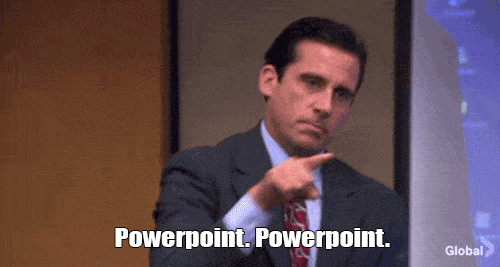
Thanks for reading, and good luck with your PowerPoint journey! Let me know if you have a topic I should cover here at Your Slide Buddy.
You May Also Like: The Eyedropper in PowerPoint – Find the Right Colors