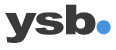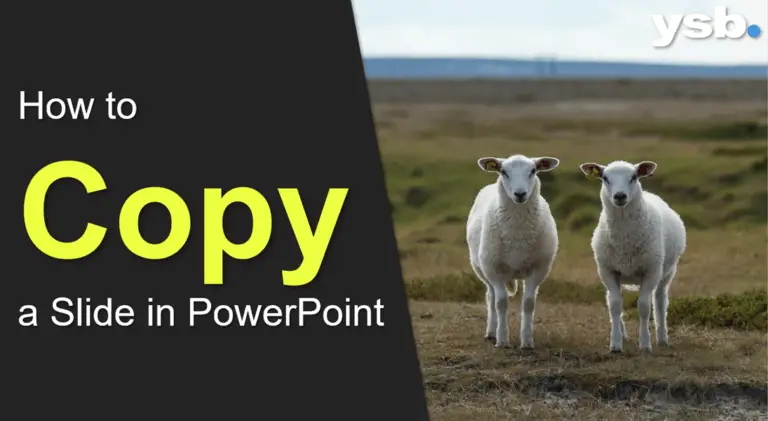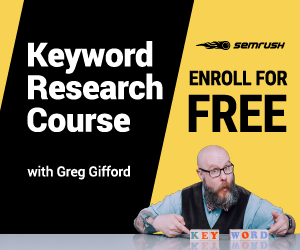Knowing how to copy a slide in PowerPoint can save you a lot of time when working in Powerpoint. You can copy a slide from the presentation you are currently working on or a completely different PowerPoint presentation. You can either copy one or more PowerPoint slides – you decide what suits you best. If you do not want to read the whole article, you can try the following methods of copying a slide in PowerPoint:
- Click View, then navigate to the Presentation Views group and click Normal.
- In the slide thumbnails to the left, select the slides you want to copy.
- Right-click the selected slides and click Copy.
- Right-click the slide thumbnail you want your copied slides to follow, and click Paste.
These four steps are a simple way of how to copy a slide in PowerPoint, but below, you can read about some different methods that may be better suited, depending on the situation.
How to Copy a Slide in PowerPoint
There are two main methods of how to copy one or more slides in PowerPoint, and you can read more about these below. You can also choose to copy a slide in the same presentation or copy to another presentation – Of course, you will learn both methods below.
Copy and Paste Method to Copy a Slide in PowerPoint
This method is the fastest and most efficient method we use 95% of the time, we will copy a slide in . You choose which slide you want to copy and then choose where you want to paste it.
How to copy a slide in the same PowerPoint presentation
- Open the PowerPoint presentation that contains the slide you want to copy.
- Right-click the slide you want to copy and select Copy.
- Then, left-click after or before the slide where you want to paste the copied slide, and click Paste.
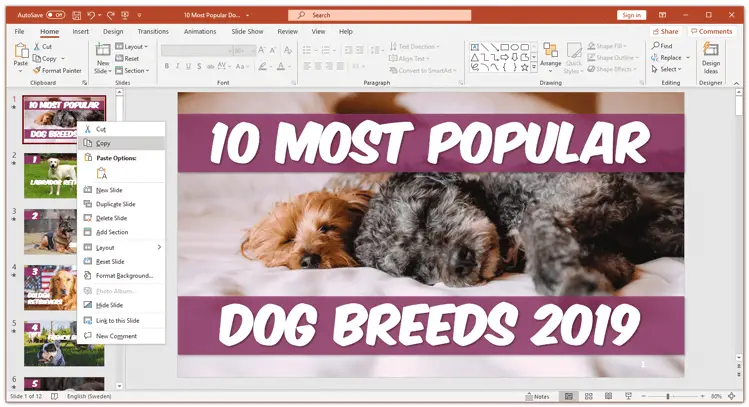
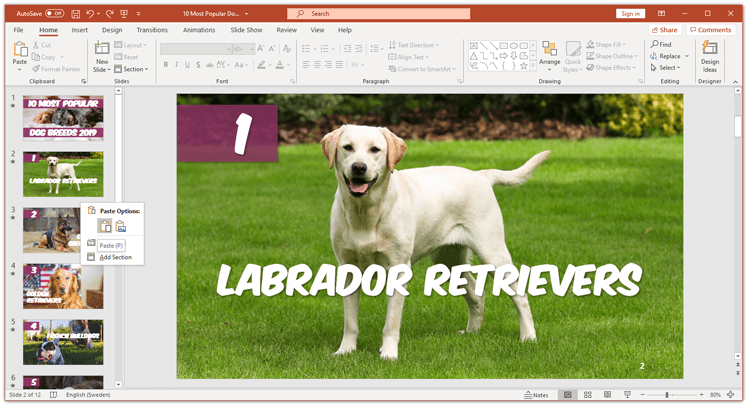
How to copy a slide to another PowerPoint presentation
- Start by opening both Powerpoint presentations, the one containing the slide you want to copy, and the other presentation you wish to copy the slide into.
- Navigate to the PowerPoint presentation that contains the slide you want to copy.
- Right-click the slide you want to copy and select Copy.
- Navigate to the other presentation, where you want to insert the copied slide.
- Then, left-click after or before the slide where you want to paste the copied slide, and click Paste.
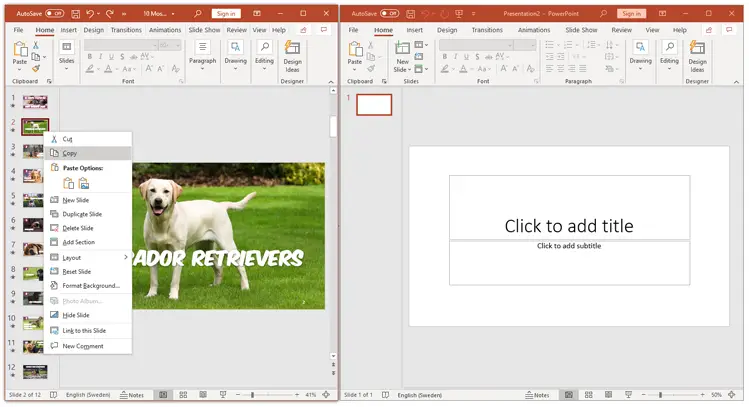

The two methods explained to you how to copy a slide in PowerPoint – wasn’t that relatively easy?
Click and Drag Method to Copy a Slide in PowerPoint
Some people prefer to “drag-and-drop,” and if you are one of these people, you will prefer this method to copy a slide in PowerPoint. This method can only be applied if you want to copy a PowerPoint slide into another presentation.
How to copy a slide to another PowerPoint presentation
- Start by opening both Powerpoint presentations, the one containing the slide you want to copy, and the other presentation in which you wish to copy the slide into.
- Arrange the PowerPoint presentation in a way you can see them both on your screen.
- Navigate to the PowerPoint presentation that contains the slide you want to copy.
- Click and hold the slide you want to copy, and just drag it to the destination presentation.
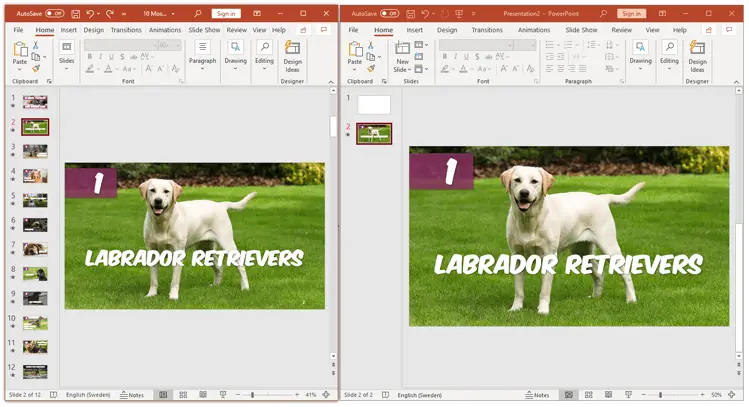
Done! This method explained how to copy one or more slides in PowerPoint with a drag-and-drop approach. Wasn’t that super simple?
Article Summary
In this article, we have explained to you different methods of how to copy a slide in PowerPoint. It is a very straight-forward process, and there are probably ten other ways to copy a slide in PowerPoint. For example, you can also:
- Select the slide och slides you want to copy and click Ctrl + D (duplicate).
- Then, you can position the slide where ever you want.
Another, even more, intuitive method would be to:
- Select the slide or the slides you want to copy and click Ctrl + C (copy).
- Select where you want your copied slide.
- Click Ctrl + V (paste).
What method of how to copy a slide in PowerPoint should you use?
There is no correct answer to this question, but do whatever you feel the most comfortable with. However, I recommend using the fastest and most efficient methods to copy a slide in PowerPoint. That method most often involves you using keyboard shortcuts.
Therefore, I recommend using the copy/paste method where you select the slide you want to copy. Click Ctrl + C on your keyboard, select where you want to paste your copied PowerPoint slide, and click Ctrl + V. Done!